In the ever-evolving landscape of operating systems, Microsoft has introduced Windows 11, promising a more streamlined and user-friendly experience. If you’re currently using Windows 10 and eager to explore the new features and improvements in Windows 11, this comprehensive guide will walk you through the seamless process of upgrading.
Table of Contents

Why should Upgrade from Windows 10 to Windows 11?
Upgrading from Windows 10 to Windows 11 offers a range of benefits and enhancements, providing users with a more modern and streamlined computing experience. Here are some key pros of upgrading:
- Revamped User Interface: Windows 11 introduces a fresh and modern user interface, featuring a centered Start Menu, redesigned taskbar, and new system icons. The overall aesthetic is more polished and cohesive, providing a visually pleasing and immersive experience.
- Snap Layouts and Snap Groups: Windows 11 enhances multitasking with Snap Layouts and Snap Groups. Users can easily organize and manage multiple open windows, creating custom layouts for improved productivity. This feature is especially beneficial for users who work with multiple applications simultaneously.
- New Microsoft Store: Windows 11 comes with a redesigned Microsoft Store, offering a more user-friendly and curated experience. The store now includes a wider range of apps, including support for popular Android applications, expanding the software ecosystem available to users.
- Direct Integration with Microsoft Teams: Microsoft Teams is seamlessly integrated into the taskbar in Windows 11, making it easier for users to connect and collaborate with colleagues, friends, or family. The integration enhances communication and collaboration without the need for a separate application.
- Performance Improvements: Windows 11 is optimized for better performance, with improvements in speed, responsiveness, and efficiency. The operating system is designed to take advantage of modern hardware, providing a smoother and more responsive computing experience.
- Enhanced Gaming Experience: Windows 11 introduces several features to enhance the gaming experience, such as DirectStorage for faster game loading times, Auto HDR for improved graphics, and support for a wide range of gaming peripherals. These improvements contribute to a more immersive and enjoyable gaming environment.
- Virtual Desktops and Productivity Enhancements: Windows 11 includes enhancements to virtual desktops, allowing users to create and manage multiple desktops for different tasks or projects. Additionally, productivity features like Widgets provide at-a-glance information, helping users stay organized and informed.
- Increased Security Features: Windows 11 introduces several security enhancements, including a requirement for TPM 2.0, which improves device security by protecting against certain types of attacks. The operating system also benefits from ongoing security updates and improvements.
- Compatibility with New Technologies: Windows 11 is designed to support new and emerging technologies, ensuring compatibility with the latest hardware advancements, such as 5G connectivity and folding screen devices. This future-proofing allows users to take advantage of evolving technologies seamlessly.
- Continued Support and Updates: By upgrading to Windows 11, users gain access to the latest features, improvements, and security updates from Microsoft. Windows 11 is positioned to receive ongoing support, ensuring a more reliable and secure computing environment.
Steps to Upgrade from Windows 10 to Windows 11
System Requirements
Before initiating the upgrade process, ensure that your system meets the minimum requirements for Windows 11. These include a compatible 64-bit processor, 4 GB of RAM or more, 64 GB of storage or more, and a DirectX 12 compatible graphics card. Check for TPM 2.0 (Trusted Platform Module) compatibility as Windows 11 requires this for enhanced security.
Backup Your Data
Although the upgrade process aims to preserve your files, it’s crucial to back up important data to avoid any potential loss. Create a backup of your documents, photos, and other essential files either on an external drive or using a cloud service.
Windows Update
Windows 11 is available as a free upgrade for eligible Windows 10 devices. Microsoft is rolling out the update gradually through Windows Update. To check for updates:
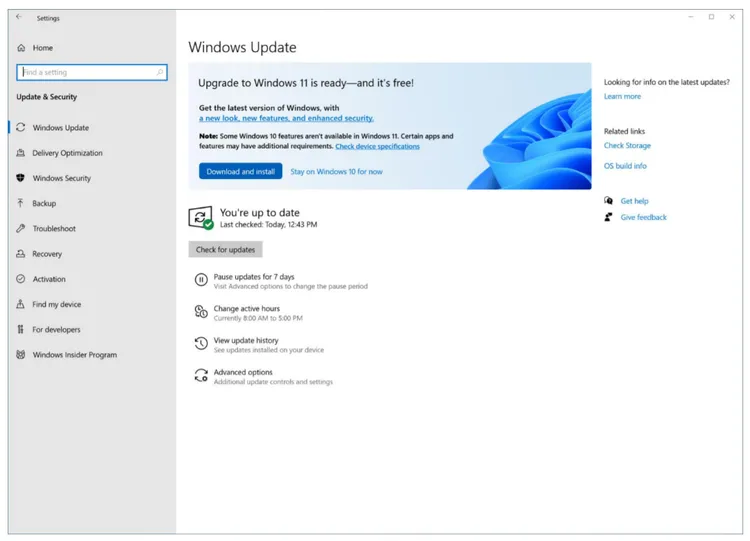
- Press
Windows key + Ito open Settings. - Navigate to
Update & Security. - Click on
Windows Update. - Select
Check for updates.
If your device is eligible, you’ll see the option to upgrade to Windows 11. Follow the on-screen instructions to proceed.
Using the Media Creation Tool
If the update isn’t available through Windows Update, you can use the Media Creation Tool to upgrade. Follow these steps:
- Download the Media Creation Tool from the official Microsoft website.
- Run the tool and select ‘Upgrade this PC now.’
- Follow the on-screen instructions to complete the installation.
Clean Installation
For a fresh start, you can perform a clean installation of Windows 11. This involves creating a bootable USB drive with the installation media. Follow these steps:
- Download the Media Creation Tool and select ‘Create installation media.’
- Choose your language, edition, and architecture.
- Select ‘USB flash drive‘ as the media type and follow the instructions.
Boot from the USB drive and follow the on-screen prompts to install Windows 11.
Common Issues and Solutions
During the upgrade, users may encounter common issues. Here are some solutions:
- Compatibility Issues: Ensure your device meets the system requirements.
- Driver Incompatibility: Update your drivers to the latest versions.
- Insufficient Storage: Make sure you have enough free space for the upgrade.
- TPM 2.0 Missing: Check if your device has TPM 2.0, and enable it in the BIOS.
Faqs
Can I downgrade from Windows 11 to Windows 10?
Yes, you have the option to revert to Windows 10 within the first 10 days after the upgrade. Go to Settings > System > Recovery and select the previous version.
What should I do if my PC doesn’t meet the Windows 11 requirements?
If your PC doesn’t meet the minimum requirements, consider staying with Windows 10. Microsoft will continue to support Windows 10 until October 14, 2025.
Will I lose my files and apps during the upgrade?
Generally, upgrading from Windows 10 to Windows 11 preserves your files and apps. However, it’s always recommended to back up important data before initiating the upgrade.
Can I upgrade Windows 10 to 11 for free?
Yes, Windows 11 is offered as a free upgrade for eligible Windows 10 devices. Ensure your device meets the system requirements for a seamless transition.
How can I update Windows 10 to Windows 11?
You can update Windows 10 to Windows 11 through Windows Update. Check for updates in the Settings menu, and if your device is eligible, you’ll receive the option to upgrade.
How do I manually update Windows 11?
To manually update Windows 11, you can use the Media Creation Tool provided by Microsoft. This tool allows you to create installation media and upgrade your system manually.
How to install Windows 11 for free?
You can install Windows 11 for free by either upgrading from an eligible Windows 10 device through Windows Update or by creating a bootable USB drive using the Media Creation Tool.
How many GB is Windows 11?
The exact size of Windows 11 can vary, but the minimum system requirements state that your device should have at least 64 GB of storage for the installation.
How much does Windows 11 cost?
Windows 11 is available as a free upgrade for eligible Windows 10 devices. If you are purchasing a new device or building a custom PC, the cost may vary depending on licensing agreements.
Is Windows 11 faster than Windows 10?
Windows 11 is optimized for better performance, so users may experience a more responsive and efficient system compared to Windows 10. However, the actual speed can depend on various factors, including hardware specifications.
Is 8GB RAM enough for Windows 11?
Yes, 8GB of RAM is the minimum requirement for Windows 11. While it will run on systems with 8GB, users engaging in resource-intensive tasks may benefit from more RAM for optimal performance.
Is 4GB RAM enough to run Windows 11 smoothly?
While Windows 11 can technically run on 4GB of RAM, the user experience may be limited, and performance issues may arise, especially with multitasking or resource-intensive applications.
Is Windows 11 more RAM hungry?
Windows 11 may have slightly higher system requirements than its predecessor, and certain features could benefit from more RAM. However, with the minimum requirement set at 8GB, it remains suitable for a wide range of devices.
